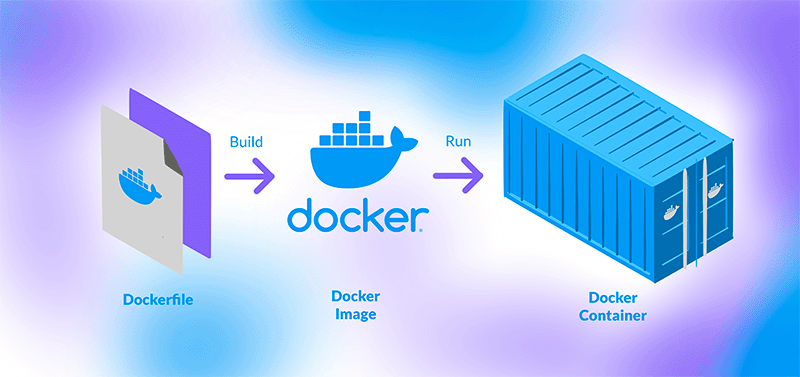Docker Deep Dive: From Beginner to Pro
A comprehensive, hands-on guide to Docker, covering everything from basic concepts to advanced workflows for modern developers.
🐳 Docker Deep Dive: From Beginner to Pro
Whether you’re a developer deploying your first app or an engineer managing microservices at scale, Docker has become an essential tool in the modern software toolkit. In this comprehensive guide, we’ll take you from the basics of containers to advanced Docker workflows, best practices, and real-world use cases.
🌱 What is Docker?
Docker is an open-source platform that enables you to automate the deployment, scaling, and management of applications using containerization. Containers are lightweight, portable, and self-sufficient units that package your code, runtime, system tools, libraries, and settings.
Why Containers?
- Consistency: Run the same app on your laptop, a server, or the cloud.
- Isolation: Each container runs in its own environment.
- Efficiency: Containers share the host OS kernel, making them lightweight.
- Portability: Move containers across environments with ease.
🏗️ Docker Architecture
Docker’s architecture is built around a client-server model:
- Docker Client: The command-line tool (
docker) you use to interact with Docker. - Docker Daemon: The background service (
dockerd) that manages containers. - Docker Images: Read-only templates used to create containers.
- Docker Containers: Running instances of images.
- Docker Registries: Repositories for storing and sharing images (e.g., Docker Hub).
🚀 Getting Started with Docker
1. Installing Docker
Docker Desktop is available for Windows, macOS, and Linux. Download it from Docker’s official site.
2. Your First Container
Let’s run a simple container:
docker run hello-world
This command downloads the hello-world image and runs it in a container, printing a welcome message.
3. Exploring Docker Images
List available images:
docker images
Pull an image from Docker Hub:
docker pull nginx
4. Running Containers
Start a web server:
docker run -d -p 8080:80 nginx
-d: Run in detached mode-p 8080:80: Map port 8080 on your machine to port 80 in the container
Visit http://localhost:8080 to see Nginx in action.
🛠️ Building Your Own Docker Images
1. Writing a Dockerfile
A Dockerfile is a script that defines how to build a Docker image.
Example for a Node.js app:
# Use an official Node.js runtime as a parent image
FROM node:18
# Set the working directory
WORKDIR /usr/src/app
# Copy package.json and install dependencies
COPY package*.json ./
RUN npm install
# Copy the rest of your app’s source code
COPY . .
# Expose the app port
EXPOSE 3000
# Start the app
CMD ["npm", "start"]
2. Building and Running Your Image
docker build -t my-node-app .
docker run -p 3000:3000 my-node-app
🧩 Docker Compose: Orchestrating Multi-Container Apps
For real-world projects, you often need multiple services (e.g., a web app, database, cache). Docker Compose lets you define and run multi-container applications.
Example: Node.js + MongoDB
docker-compose.yml:
version: '3'
services:
app:
build: .
ports:
- "3000:3000"
environment:
- MONGO_URL=mongodb://mongo:27017/mydb
depends_on:
- mongo
mongo:
image: mongo:6
ports:
- "27017:27017"
Start everything:
docker-compose up
🏃♂️ Common Docker Commands
docker ps— List running containersdocker stop <container>— Stop a containerdocker rm <container>— Remove a containerdocker rmi <image>— Remove an imagedocker logs <container>— View container logsdocker exec -it <container> bash— Open a shell inside a running container
🧑💻 Real-World Use Cases
1. Local Development
Developers use Docker to ensure their app runs the same way on every machine. No more “it works on my machine” problems!
2. Continuous Integration/Continuous Deployment (CI/CD)
CI/CD pipelines use Docker to build, test, and deploy applications in isolated environments.
3. Microservices
Each microservice can run in its own container, with its own dependencies and scaling policies.
4. Cloud-Native Deployments
Platforms like AWS ECS, Google Cloud Run, and Azure Container Instances run Docker containers natively.
🛡️ Best Practices for Docker
- Use Small Base Images: Start with minimal images like
alpinewhen possible. - Multi-Stage Builds: Reduce image size by separating build and runtime stages.
- .dockerignore: Exclude unnecessary files from your build context.
- Tag Images Properly: Use semantic versioning for image tags.
- Scan for Vulnerabilities: Use tools like
docker scanor Trivy.
🧠 Advanced Docker Concepts
1. Networking
Docker provides several network drivers: bridge, host, overlay, and more. By default, containers are attached to the bridge network.
2. Volumes
Persist data outside containers using volumes:
docker run -v mydata:/data my-image
3. Health Checks
Add health checks to your Dockerfile:
HEALTHCHECK --interval=30s CMD curl -f http://localhost:3000/ || exit 1
4. Custom Entrypoints
Override the default command with ENTRYPOINT and CMD.
🏢 Docker in Production
1. Security
- Run containers as non-root users.
- Keep images up to date.
- Limit container capabilities.
2. Monitoring
Use tools like Prometheus, Grafana, and cAdvisor to monitor container health and resource usage.
3. Logging
Centralize logs with ELK stack (Elasticsearch, Logstash, Kibana) or cloud logging solutions.
4. Scaling
Use orchestrators like Kubernetes or Docker Swarm to scale containers across clusters.
🧩 Integrating Docker with Other Tools
- Docker + GitHub Actions: Automate builds and deployments.
- Docker + Prisma: Containerize your database and ORM for consistent dev environments.
- Docker + Next.js: Build and deploy full-stack apps in containers.
🏆 Case Study: Migrating a Monolith to Docker
Imagine a legacy app with a web server, database, and background worker—all running on a single VM. By containerizing each component, you can:
- Deploy updates independently
- Scale services based on demand
- Improve reliability and recovery
📝 Troubleshooting Docker
- Container won’t start? Check logs with
docker logs. - Port conflicts? Make sure host ports aren’t already in use.
- Build errors? Use
.dockerignoreto avoid sending large files.
📚 Further Reading
🎯 Conclusion
Docker is a game-changer for developers and DevOps engineers alike. By mastering containers, you unlock new levels of productivity, consistency, and scalability. Whether you’re just starting out or deploying at scale, Docker has the tools you need to succeed.
Happy containerizing! 🐳
This blog is part of a series on modern web development tools. Stay tuned for deep dives into Prisma, TypeScript, GraphQL, and CI/CD with GitHub Actions!